Product Video for WooCommerce 1.7.0
- Updated
- Secure Payment
- Secure Payment
Product Video for WooCommerce
Product Video for WooCommerce allows you to add videos to your product pages. You can upload or embed videos from Youtube, Vimeo, Dailymotion, Metacafe, or Facebook. Add a featured product video or include multiple videos in your product gallery.
With Product Video for WooCommerce, you can display featured videos on listing pages and customize video thumbnails. The following are the main features of Product Video for WooCommerce.
Product Video for WooCommerce Features
- Attach videos to any product page
- Add a featured product video
- Add multiple videos in the product gallery
- Play videos: pop-up, from the page, or in full screen
- Upload or embed videos from Youtube and other popular websites
- Customize the width and height of videos for store and product pages
- Extensive configurations for embedded and self-hosted videos
- Add thumbnails for videos
Add Product Highlight Video: Product Video for WooCommerce allows you to replace featured product images with a video. Featured videos can be played in a pop-up window or from the same page. You can add a WooCommerce product highlight video exactly from the product edit page in the back office.
Add videos to the product gallery: With Product Video for WooCommerce, you can also add videos to the WooCommerce product gallery along with your images. Customize the thumbnail of each video in the product gallery to convey a message before users click to play a video.
Featured videos on list pages: You canchoose to show or hide any featured video from list pages. Product Video for WooCommerce will automatically display the existing featured image on the listing page if the admin has set the video to be displayed only on the product page.
Upload or embed videos: You can choose to upload videos or embed them from popular websites like
- YouTube
- Vimeo
- Dailymotion
- Metacafé
By default, the Product Video for WooCommerce plugin allows you to upload videos in any format, such as MP4, MKV, AVI, MOV, FLV, WMV, and many more.
Customize thumbnail: For each video you upload or attach, you can choose to add a custom thumbnail for it. Videos with custom thumbnails play in an attractive pop-up window.
Play videos in a pop-up window: Product Video for WooCommerce comes with an attractive pop-up that allows you to play videos in a softbox. Gallery videos are always played in a pop-up window, you can customize or use the default thumbnail image.
Play videos from the page: You can choose to play featured videos from the page instead of playing them in a pop-up window. Customers can watch the video in full screen by clicking on the “full screen” button. Only featured videos without thumbnails play from the page, while videos with thumbnails play automatically in the pop-up window.
Attach a video from the gallery to multiple products: When adding a new video from the gallery, you can choose to add it to multiple products at once. However, for the featured video, you can add it from each product page.
$59.00 Original price was: $59.00.$4.99Current price is: $4.99.
- Lifetime Updates And Support
- Unlimited Website Usage
- This item is licensed 100% GPL
- Money-back Guarantee
Get in Subscription – Unlimited Downloads for $14.99/mo
- 5000+ Items
- Unlimited Usage
- Support
Frequently asked question
How many sites can I use the products on?
You can use any product from our store on any website you want.
Will I get updates?
Of course. If you buy an individual product, you’ll get lifetime updates for that purchase.
On the other hand, if you purchase a membership, you will receive updates until your membership expires.
Are the products authentic?
Yes, each product is original. The difference with the author is that we distribute under the GNU GPL v2/3 regulations/license, so we don’t provide additional services from the author, such as customizations, etc. We also don’t provide license keys, and in the case of products that require one to work, we pre-activate them so they don’t require anything and you can use them seamlessly on any website you want.
Do you provide technical support?
Yes, and regarding time, it is usually on average within 24 to 48 business hours.
Now, there are times when, in less than a day, we have already provided an answer and a solution, depending on the case.
Are there download limits?
No. We don’t believe in that format, so you can download as many times as you want. No problem. We pay for high-quality professional storage just to avoid any issues.
Do you provide license keys?
No. It’s not feasible, since we’ve already experienced keys flying everywhere, and we could lose the corresponding accounts.
That said, while all products are original, in the case of products that require a license key to operate, we will take care of pre-activating them.
Refund if product unusable?
We’re here to make sure you’re 100% satisfied with your experience. Our Customer Support Team will do everything possible to ensure you’re comfortable with placing an order and happy with the products you download. But we also know sometimes things happen.
Due to the nature of digital media means that once you have downloaded a plugin or theme there’s really no way to ‘return’ it. No refunds will be given except in the case when the digital product is completely unusable.
If the digital product is unusable, we need time to try to fix it. Otherwise, we will make a refund.
Our support team is available 24/7, if you have any question or need help in installing or configuring digital products purchased on the website, please don’t hesitate to CONTACT US.
Please note that we are not developers of the provided products, so our technical support capabilities are limited.
We do not change product functionality and do not fix developer bugs.
In case you are accepted to get refund, payment refunds are processed within 5-7 business days. All refunds are issued to the original payments. It may take up to 5 days for your refund to be reflected in your PayPal account or bank statement. If you paid using a credit or debit card, the money will be refunded to your card. Depending on your card issuer, it can take up to 30 days for the refund to appear on your card statement.
IMPORTANT! Please CONTACT US first so we can handle your issues. If you arbitrarily open a dispute without contacting us first, your account may be suspended immediately without notice.
Product Video for WooCommerce
Product Video for WooCommerce allows you to add videos to your product pages. You can upload or embed videos from Youtube, Vimeo, Dailymotion, Metacafe, or Facebook. Add a featured product video or include multiple videos in your product gallery.
With Product Video for WooCommerce, you can display featured videos on listing pages and customize video thumbnails. The following are the main features of Product Video for WooCommerce.
Product Video for WooCommerce Features
- Attach videos to any product page
- Add a featured product video
- Add multiple videos in the product gallery
- Play videos: pop-up, from the page, or in full screen
- Upload or embed videos from Youtube and other popular websites
- Customize the width and height of videos for store and product pages
- Extensive configurations for embedded and self-hosted videos
- Add thumbnails for videos
Add Product Highlight Video: Product Video for WooCommerce allows you to replace featured product images with a video. Featured videos can be played in a pop-up window or from the same page. You can add a WooCommerce product highlight video exactly from the product edit page in the back office.
Add videos to the product gallery: With Product Video for WooCommerce, you can also add videos to the WooCommerce product gallery along with your images. Customize the thumbnail of each video in the product gallery to convey a message before users click to play a video.
Featured videos on list pages: You canchoose to show or hide any featured video from list pages. Product Video for WooCommerce will automatically display the existing featured image on the listing page if the admin has set the video to be displayed only on the product page.
Upload or embed videos: You can choose to upload videos or embed them from popular websites like
- YouTube
- Vimeo
- Dailymotion
- Metacafé
By default, the Product Video for WooCommerce plugin allows you to upload videos in any format, such as MP4, MKV, AVI, MOV, FLV, WMV, and many more.
Customize thumbnail: For each video you upload or attach, you can choose to add a custom thumbnail for it. Videos with custom thumbnails play in an attractive pop-up window.
Play videos in a pop-up window: Product Video for WooCommerce comes with an attractive pop-up that allows you to play videos in a softbox. Gallery videos are always played in a pop-up window, you can customize or use the default thumbnail image.
Play videos from the page: You can choose to play featured videos from the page instead of playing them in a pop-up window. Customers can watch the video in full screen by clicking on the “full screen” button. Only featured videos without thumbnails play from the page, while videos with thumbnails play automatically in the pop-up window.
Attach a video from the gallery to multiple products: When adding a new video from the gallery, you can choose to add it to multiple products at once. However, for the featured video, you can add it from each product page.
You must be logged in to post a review.


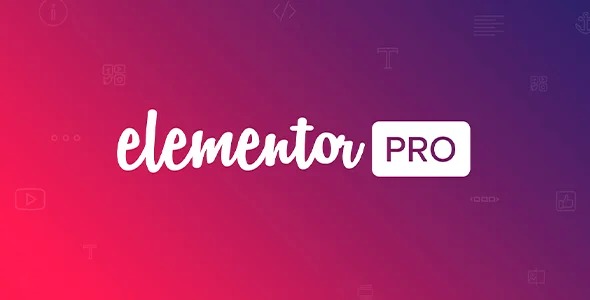
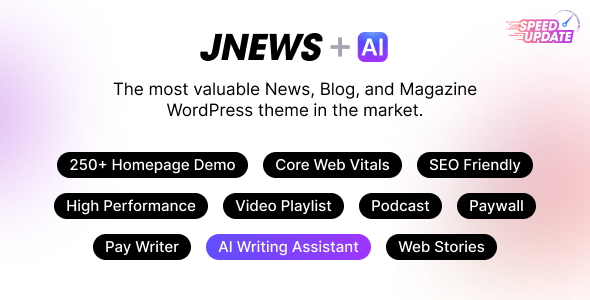
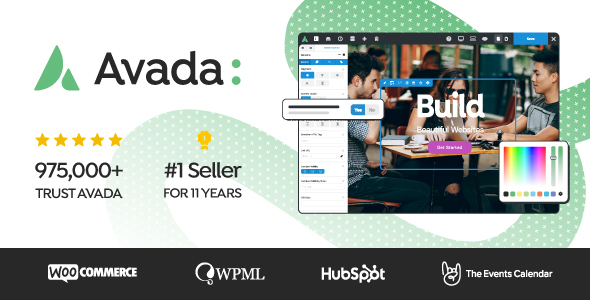




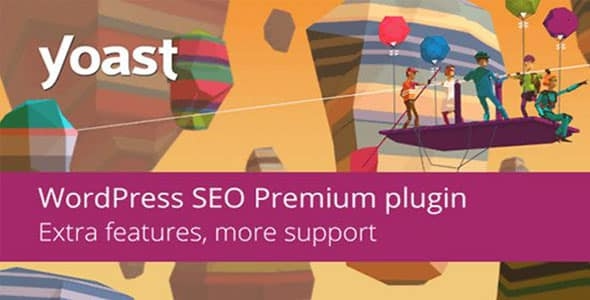



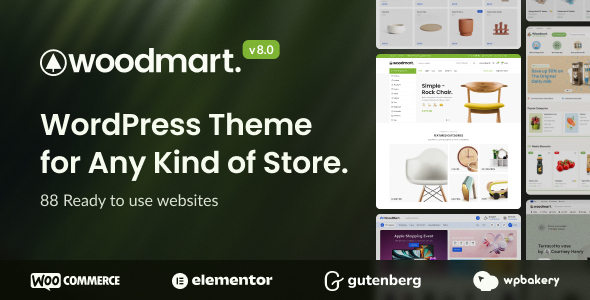

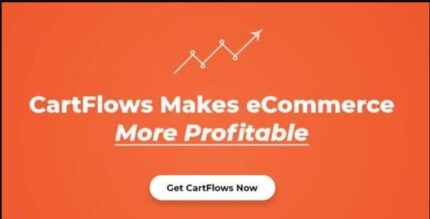


Reviews
There are no reviews yet.