WooCommerce Nested Category Layout 1.20.2
- Updated
- Secure Payment
- Secure Payment
WooCommerce Nested Category Layout: Sort your catalog by sections that sell
WooCommerce Nested Category Layout reorganizes the shop page and category archives to display products grouped by category and subcategory within the same view. The result is a section-by-section catalog, where each block has its own heading and relevant products, eliminating the need for users to jump from page to page. In our experience, activating WooCommerce Nested Category Layout allows customers to understand the catalog map at a glance: they explore a section, identify subcategories, and click more confidently.
This approach is especially useful for stores with large inventories (fashion, home, parts, distributors). Instead of a long, homogeneous grid, you offer themed “mini-showcases” by subcategory. In our experience, this approach reduces bounce and increases browsing depth because the user feels they’re moving with context, not “blindfolded.”
Clear grids and headings: how to guide the user’s gaze
WooCommerce Nested Category Layout works best when each subcategory has a clear heading, an optional short description, and a consistent grid (same number of columns, same image size). In our experience, adding a representative thumbnail to the subcategory title helps guide the eye and generates more clicks on product cards. We also recommend highlighting one to two “star” products per subcategory to drive decision-making.
Another important detail: including small “shortcuts” under the heading (for example, “See all [Subcategory]”). In our experience, these links speed up navigation to full listings when the user wants to explore further.
Mobile-first: scrolling patterns that convert
On mobile, the key is the scroll pattern . With WooCommerce Nested Category Layout, prioritize 1–2 columns, short titles, and spacing that visually separates each block. In our experience, a sticky subheading (the subcategory title remains visible throughout the product group) reduces disorientation and improves CTR. If your catalog is large, display fewer items per subcategory with a “See More” button; this way, you avoid infinite scrolling, which dilutes purchase intent.
Compatibility and layout patterns
Store vs. Category Archive: What to Display in Each Case
On the shop page, WooCommerce Nested Category Layout can serve as a visual “index” with the main subcategories and 3–8 featured products per block. In the category archive, it’s helpful to drill down and display all of your subcategories in a more comprehensive grid. In our experience, this two-tiered approach (index → detail) speeds up discovery and reduces the frustration of not finding that specific subcategory.
Useful combinations: subcategories only, subcategories + highlights, sorting rules
You have several combinations for WooCommerce Nested Category Layout depending on your objectives:
-
Subcategories only – ideal if you want to force an extra step to filter better.
-
Subcategories + Featured : Showcase 3–4 top products per block to capture immediate demand.
-
Sort rules : Sort by sales, margin, or new arrivals for each subcategory.
In our experience, “subcategories + featured” is the most impactful combination because it combines browsing with quick conversion.Content Best Practices: Titles, Descriptions, and Thumbnails
Title each subcategory with clear language and an implicit benefit (“Modular Sofas,” “10K Running Shoes”). Add a short description (max. 1 line) with the distinguishing feature (“non-slip, breathable”). Use consistent thumbnails per subcategory to avoid layout gaps. In our experience, this visual discipline enhances the perception of quality and reduces uncertainty when choosing.
Quick Start Guide: Recommended Setup in 10 Minutes
Activation and key settings (which sections to display)
-
Activate WooCommerce Nested Category Layout.
-
In the store, define the depth level (category → subcategory) and how many products to display per block.
-
Choose whether to display a “See all” link for each subcategory.
In our experience, this initial setup already transforms the catalog into a browsable and shoppable index.
Grid structure and density by device (desktop/tablet/mobile)
-
Desktop : 4 columns per block (or 3 if the photos are vertical).
-
Tablet : 2–3 columns to maintain readability.
-
Mobile : 1–2 columns with tall cards and a visible CTA.
In our experience, maintaining the same density within each block prevents the user from “losing the thread” between subcategories.
Essential Metrics: CTR by Subcategory and Navigation Depth
Before activating WooCommerce Nested Category Layout, record CTR per card, subcategory clicks, and average depth (pages per session). After activating it, compare it weekly. In our experience, the biggest jumps come from: (1) reducing products per block to avoid saturation, (2) adding “See All,” and (3) highlighting top sellers within each subcategory.
Use cases and playbooks
Retail with many families: shortcuts to the best-selling lines
For large catalogs, WooCommerce Nested Category Layout turns the shop page into a curated map. In our experience, grouping by subcategory (e.g., “Outdoor → Grills,” “Outdoor → Furniture”) reduces generic searches and directs users to what they need.
Home/Deco and Fashion: Storytelling by Collections/Subfamilies
Create blocks that tell a story (“Fall Collection,” “Linen & Neutrals”). In our experience, combining a header and four products with coherent photography increases exposure time and improves click-through rates with purchase intent.
B2B and spare parts: technical hierarchies without losing clarity
In technical catalogs, WooCommerce Nested Category Layout helps present complex hierarchies (series → model → part) without overwhelming them. In our experience, including a brief subcategory legend (“Compatible with Series X 2019–2023”) reduces support and speeds up ordering.
Publication Checklist
-
WooCommerce Nested Category Layout active in store and key files.
-
Clear subcategory headings with thumbnail and (optional) 1 line description.
-
Block-consistent grids (defined device density).
-
“See all” links by subcategory and selected highlights.
-
Base metrics recorded (CTR by subcategory, depth, bounce).
How to measure before and after (CTR and sales by category)
Compare CTR to card, subcategory clicks, and sales per category 2–4 weeks before and after implementing WooCommerce Nested Category Layout. In our experience, you’ll see more qualified clicks, deeper navigation, and improved conversions in strategic categories.
Conclusion
WooCommerce Nested Category Layout transforms a generic listing into a section-by-section catalog that guides the buyer. By grouping products by category and subcategory on the same page, providing clear headings, and maintaining consistent grids, users find what they’re looking for with fewer clicks and more context. In our experience, this plugin elevates the UX, improves CTR, and makes your store appear more organized, trustworthy, and conversion-oriented from the first scroll.
-
$79.00 Original price was: $79.00.$4.99Current price is: $4.99.
- Lifetime Updates And Support
- Unlimited Website Usage
- This item is licensed 100% GPL
- Money-back Guarantee
Get in Subscription – Unlimited Downloads for $14.99/mo
- 5000+ Items
- Unlimited Usage
- Support
Frequently asked question
How many sites can I use the products on?
You can use any product from our store on any website you want.
Will I get updates?
Of course. If you buy an individual product, you’ll get lifetime updates for that purchase.
On the other hand, if you purchase a membership, you will receive updates until your membership expires.
Are the products authentic?
Yes, each product is original. The difference with the author is that we distribute under the GNU GPL v2/3 regulations/license, so we don’t provide additional services from the author, such as customizations, etc. We also don’t provide license keys, and in the case of products that require one to work, we pre-activate them so they don’t require anything and you can use them seamlessly on any website you want.
Do you provide technical support?
Yes, and regarding time, it is usually on average within 24 to 48 business hours.
Now, there are times when, in less than a day, we have already provided an answer and a solution, depending on the case.
Are there download limits?
No. We don’t believe in that format, so you can download as many times as you want. No problem. We pay for high-quality professional storage just to avoid any issues.
Do you provide license keys?
No. It’s not feasible, since we’ve already experienced keys flying everywhere, and we could lose the corresponding accounts.
That said, while all products are original, in the case of products that require a license key to operate, we will take care of pre-activating them.
Refund if product unusable?
We’re here to make sure you’re 100% satisfied with your experience. Our Customer Support Team will do everything possible to ensure you’re comfortable with placing an order and happy with the products you download. But we also know sometimes things happen.
Due to the nature of digital media means that once you have downloaded a plugin or theme there’s really no way to ‘return’ it. No refunds will be given except in the case when the digital product is completely unusable.
If the digital product is unusable, we need time to try to fix it. Otherwise, we will make a refund.
Our support team is available 24/7, if you have any question or need help in installing or configuring digital products purchased on the website, please don’t hesitate to CONTACT US.
Please note that we are not developers of the provided products, so our technical support capabilities are limited.
We do not change product functionality and do not fix developer bugs.
In case you are accepted to get refund, payment refunds are processed within 5-7 business days. All refunds are issued to the original payments. It may take up to 5 days for your refund to be reflected in your PayPal account or bank statement. If you paid using a credit or debit card, the money will be refunded to your card. Depending on your card issuer, it can take up to 30 days for the refund to appear on your card statement.
IMPORTANT! Please CONTACT US first so we can handle your issues. If you arbitrarily open a dispute without contacting us first, your account may be suspended immediately without notice.
WooCommerce Nested Category Layout: Sort your catalog by sections that sell
WooCommerce Nested Category Layout reorganizes the shop page and category archives to display products grouped by category and subcategory within the same view. The result is a section-by-section catalog, where each block has its own heading and relevant products, eliminating the need for users to jump from page to page. In our experience, activating WooCommerce Nested Category Layout allows customers to understand the catalog map at a glance: they explore a section, identify subcategories, and click more confidently.
This approach is especially useful for stores with large inventories (fashion, home, parts, distributors). Instead of a long, homogeneous grid, you offer themed “mini-showcases” by subcategory. In our experience, this approach reduces bounce and increases browsing depth because the user feels they’re moving with context, not “blindfolded.”
Clear grids and headings: how to guide the user’s gaze
WooCommerce Nested Category Layout works best when each subcategory has a clear heading, an optional short description, and a consistent grid (same number of columns, same image size). In our experience, adding a representative thumbnail to the subcategory title helps guide the eye and generates more clicks on product cards. We also recommend highlighting one to two “star” products per subcategory to drive decision-making.
Another important detail: including small “shortcuts” under the heading (for example, “See all [Subcategory]”). In our experience, these links speed up navigation to full listings when the user wants to explore further.
Mobile-first: scrolling patterns that convert
On mobile, the key is the scroll pattern . With WooCommerce Nested Category Layout, prioritize 1–2 columns, short titles, and spacing that visually separates each block. In our experience, a sticky subheading (the subcategory title remains visible throughout the product group) reduces disorientation and improves CTR. If your catalog is large, display fewer items per subcategory with a “See More” button; this way, you avoid infinite scrolling, which dilutes purchase intent.
Compatibility and layout patterns
Store vs. Category Archive: What to Display in Each Case
On the shop page, WooCommerce Nested Category Layout can serve as a visual “index” with the main subcategories and 3–8 featured products per block. In the category archive, it’s helpful to drill down and display all of your subcategories in a more comprehensive grid. In our experience, this two-tiered approach (index → detail) speeds up discovery and reduces the frustration of not finding that specific subcategory.
Useful combinations: subcategories only, subcategories + highlights, sorting rules
You have several combinations for WooCommerce Nested Category Layout depending on your objectives:
-
Subcategories only – ideal if you want to force an extra step to filter better.
-
Subcategories + Featured : Showcase 3–4 top products per block to capture immediate demand.
-
Sort rules : Sort by sales, margin, or new arrivals for each subcategory.
In our experience, “subcategories + featured” is the most impactful combination because it combines browsing with quick conversion.Content Best Practices: Titles, Descriptions, and Thumbnails
Title each subcategory with clear language and an implicit benefit (“Modular Sofas,” “10K Running Shoes”). Add a short description (max. 1 line) with the distinguishing feature (“non-slip, breathable”). Use consistent thumbnails per subcategory to avoid layout gaps. In our experience, this visual discipline enhances the perception of quality and reduces uncertainty when choosing.
Quick Start Guide: Recommended Setup in 10 Minutes
Activation and key settings (which sections to display)
-
Activate WooCommerce Nested Category Layout.
-
In the store, define the depth level (category → subcategory) and how many products to display per block.
-
Choose whether to display a “See all” link for each subcategory.
In our experience, this initial setup already transforms the catalog into a browsable and shoppable index.
Grid structure and density by device (desktop/tablet/mobile)
-
Desktop : 4 columns per block (or 3 if the photos are vertical).
-
Tablet : 2–3 columns to maintain readability.
-
Mobile : 1–2 columns with tall cards and a visible CTA.
In our experience, maintaining the same density within each block prevents the user from “losing the thread” between subcategories.
Essential Metrics: CTR by Subcategory and Navigation Depth
Before activating WooCommerce Nested Category Layout, record CTR per card, subcategory clicks, and average depth (pages per session). After activating it, compare it weekly. In our experience, the biggest jumps come from: (1) reducing products per block to avoid saturation, (2) adding “See All,” and (3) highlighting top sellers within each subcategory.
Use cases and playbooks
Retail with many families: shortcuts to the best-selling lines
For large catalogs, WooCommerce Nested Category Layout turns the shop page into a curated map. In our experience, grouping by subcategory (e.g., “Outdoor → Grills,” “Outdoor → Furniture”) reduces generic searches and directs users to what they need.
Home/Deco and Fashion: Storytelling by Collections/Subfamilies
Create blocks that tell a story (“Fall Collection,” “Linen & Neutrals”). In our experience, combining a header and four products with coherent photography increases exposure time and improves click-through rates with purchase intent.
B2B and spare parts: technical hierarchies without losing clarity
In technical catalogs, WooCommerce Nested Category Layout helps present complex hierarchies (series → model → part) without overwhelming them. In our experience, including a brief subcategory legend (“Compatible with Series X 2019–2023”) reduces support and speeds up ordering.
Publication Checklist
-
WooCommerce Nested Category Layout active in store and key files.
-
Clear subcategory headings with thumbnail and (optional) 1 line description.
-
Block-consistent grids (defined device density).
-
“See all” links by subcategory and selected highlights.
-
Base metrics recorded (CTR by subcategory, depth, bounce).
How to measure before and after (CTR and sales by category)
Compare CTR to card, subcategory clicks, and sales per category 2–4 weeks before and after implementing WooCommerce Nested Category Layout. In our experience, you’ll see more qualified clicks, deeper navigation, and improved conversions in strategic categories.
Conclusion
WooCommerce Nested Category Layout transforms a generic listing into a section-by-section catalog that guides the buyer. By grouping products by category and subcategory on the same page, providing clear headings, and maintaining consistent grids, users find what they’re looking for with fewer clicks and more context. In our experience, this plugin elevates the UX, improves CTR, and makes your store appear more organized, trustworthy, and conversion-oriented from the first scroll.
-
You must be logged in to post a review.


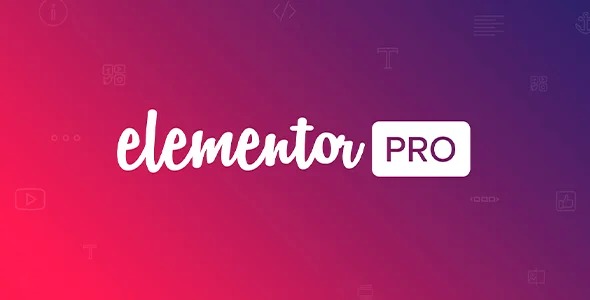
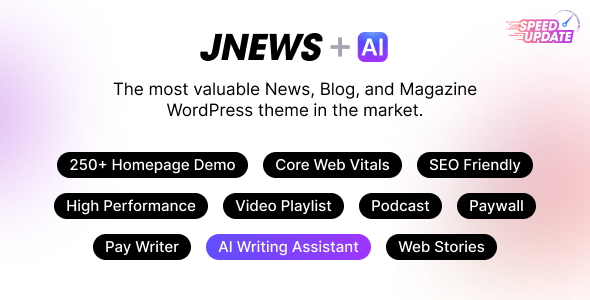
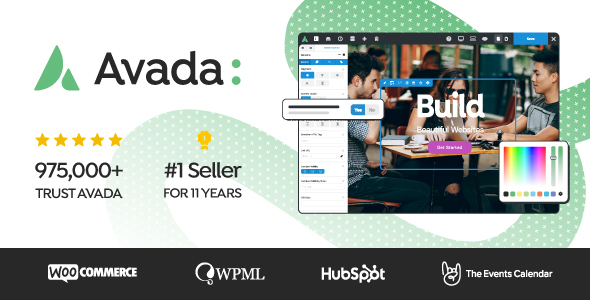


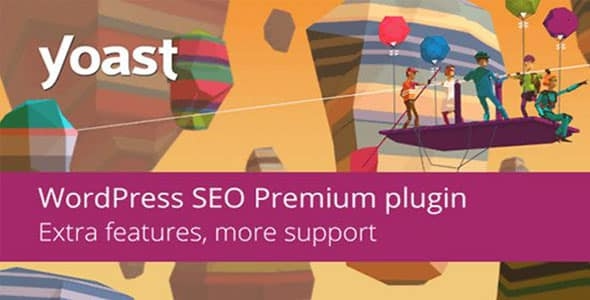



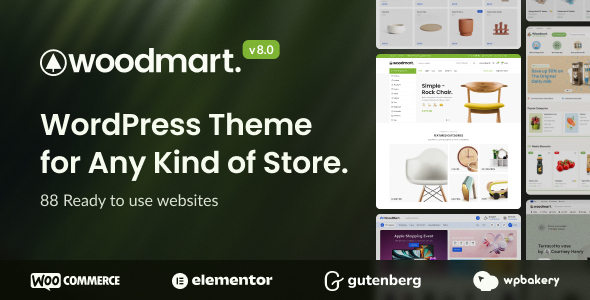

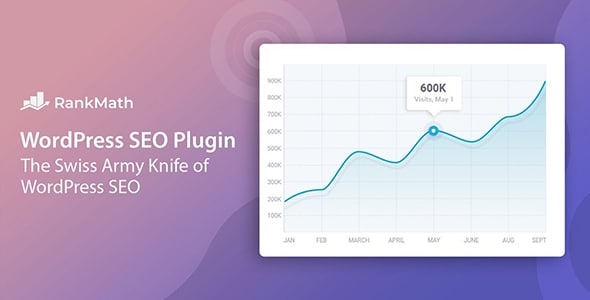

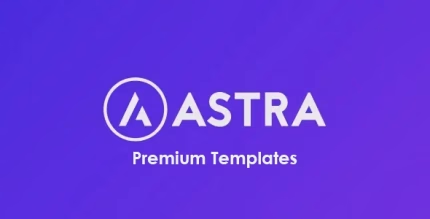

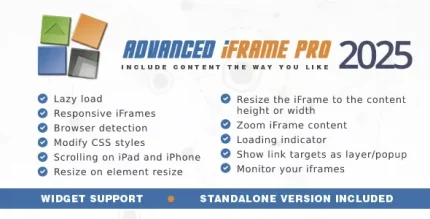
Reviews
There are no reviews yet.