Gravity Perks Limit Choices
Gravity Perks Limit Choices allows you to limit how many times each option can be selected in a choice-based field (eg radio buttons, checkboxes, dropdowns, etc.). Out of stock options are automatically removed to prevent users from being able to select the option for future entries.
Features of Gravity Perks Limit Choices
- Apply limits to all types of choice fields.
Supports radio buttons, checkboxes, dropdown menus, and multiple selections.
- Easy to use backend controls.
Enable limits with a single click. Apply limits to options with ease.
- Customizable to meet your needs.
Show Spots Left, disable out of stock options and more with powerful filters.
- Supports product and option fields.
Effortlessly limit option fields and option-based products.
- Automatic Updates.
With Gravity Perks Limit Choices get updates and the latest features right on your dashboard.
- Impressive support.
We are here to help! And we mean it
How do I enable this functionality?
After Gravity Forms limit options are installed and enabled, limits will be available on any supported option-based field. Let’s go through that process.
Step 1: Add any option-based field, such as a dropdown menu, to your form.
Step 2: Open the field settings and check the limits enabled above the options section.
Step 3: For each option, specify a limit (as an integer) for how many times that option should be selectable. Leave the limit blank for unlimited options.
Gravity Perks Limit Choices Feature Details
Adjust limits
If an option reaches its specified limit, it will no longer appear in the interface field. While the option is visually removed from the interface, it can still be edited through the Form Editor, so the limit can be adjusted.
In Gravity Perks Limit Choices the number of options in the Form Editor represents the total number of options available and will not update as entries are submitted. The settings for the number of available should be set to the maximum number that you want to be available. For example, if you initially set the maximum number to 10, and you want 2 more to be available, set the number to 12.
Product fields and options
If a limit is applied to the options in a Product or Option field Y there is a Quantity field associated with that Product field, the quantity ordered will be counted towards the limit.
Conditional Logic
In Gravity Perks Limit Choices the remaining number of options left can be used to activate conditional logic. Once limits are enabled for a field, the condition (Remaining) becomes available in the dropdown field within conditional logic rules.
Use this to show or hide a field if the number of remaining options is above or below a certain level.
Frequent questions
Can I show the number of options left?
To show how many places are left in the choice tag, use the snippet below.
How do I disable out of stock options instead of removing them?
If you want to disable instead of remove out of stock options, use the link gplc_remove_choices.
How about not disabling exhausted options at all?
If you don’t want to disable timeout options for any particular reason (such as using them for conditional logic), use the hook gplc_disable_choices.
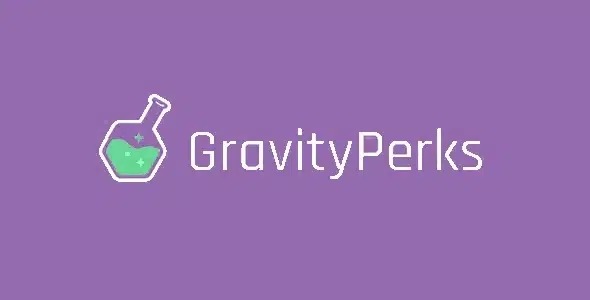

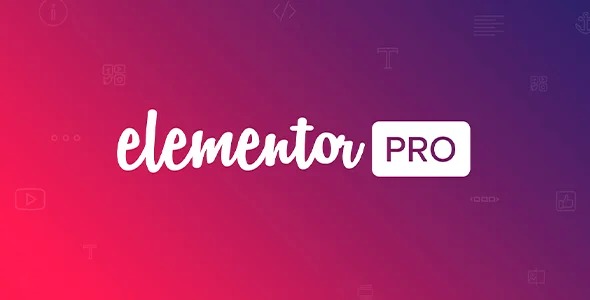
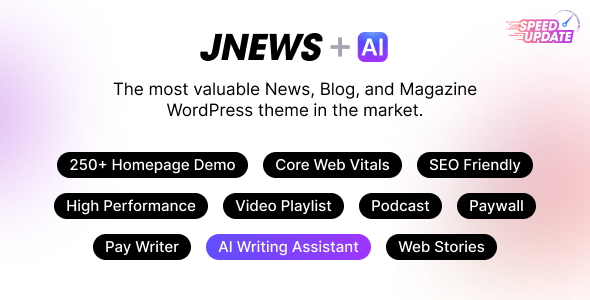
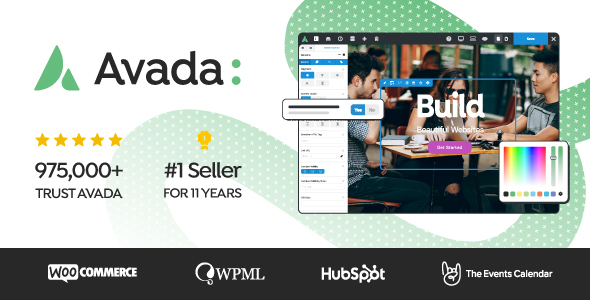


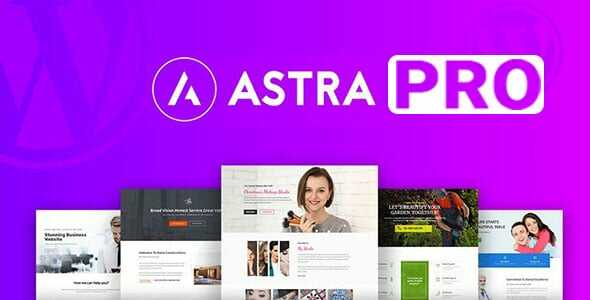
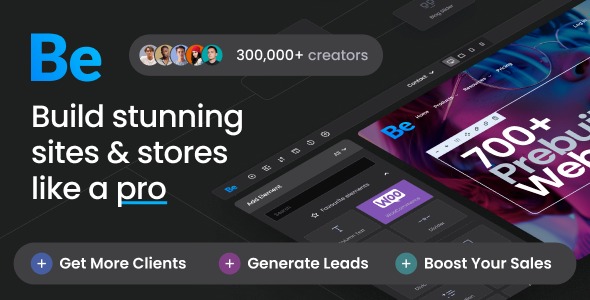


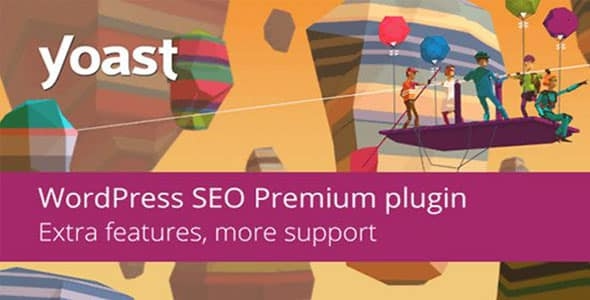



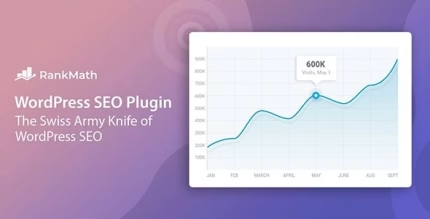
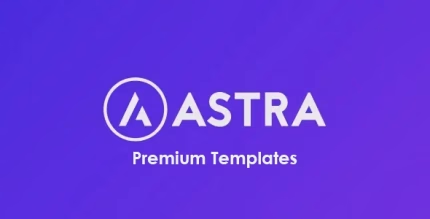

Reviews
There are no reviews yet.