The “Add Name to Checkout” feature in Paid Memberships Pro (PMPRO) allows you to include a custom field for collecting the user’s full name (first name, last name, or both) during the checkout process.
By default, Paid Memberships Pro does not include a separate name field, as it typically uses the WordPress user registration system for basic details like email and username. However, if you want to capture more specific information like the member’s first name and last name during checkout (rather than relying on their WordPress profile), this feature will help you do so.
Why Use It?
- Personalized Memberships: If you need the user’s full name for customizing membership communications or managing members.
- Required Information: Some businesses may need to ensure that users fill out their full name to streamline member management and interactions.
- Additional Data Collection: It can be useful for collecting more detailed information for customer service, analytics, or personalizing content.
How It Works:
When enabled, “Add Name to Checkout” adds custom fields to the checkout form where users are required to input their first name and last name (or just one, depending on the setup).
You can specify whether these fields are optional or required for registration and membership checkout.
How to Enable It:
If you’re looking to add this feature to your site, you may need to use one of the following methods:
- Built-in Option: Some versions of PMPro may have a built-in feature or setting that allows you to add the full name field directly in the checkout page.
- To check this, go to your WordPress dashboard > Memberships > Settings > Checkout or Fields.
- There should be options to enable additional fields such as Name, Phone, etc.
- Add Custom Fields Using Add-ons: If you’re using the basic version of Paid Memberships Pro, you may need an add-on or custom code to enable more checkout fields:
- PMPro offers a Custom Fields Addon that allows you to add additional fields (like Name, Phone Number, Address, etc.) during the checkout process.
- You can find the add-ons in the PMPro Add-ons section and install the one that fits your needs.
- Custom Code: If you are comfortable with code or have a developer, you could add custom fields to the checkout form using hooks provided by PMPro.
Where the Information Appears:
- After enabling the Add Name to Checkout feature, users will be required to enter their name (first name, last name, or both, depending on your settings) when they reach the checkout page.
- This information will then be saved as part of the user’s profile, and you can access it from the Members section in your admin panel.
Additional Considerations:
- Email or Username: If you’re collecting both the user’s email address and username during checkout, make sure you’re not asking for duplicate information.
- Custom Fields: Depending on your membership requirements, you may want to add other fields (e.g., phone number, company name, address) to personalize the experience further.
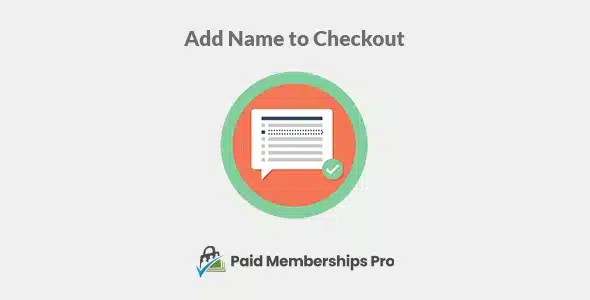

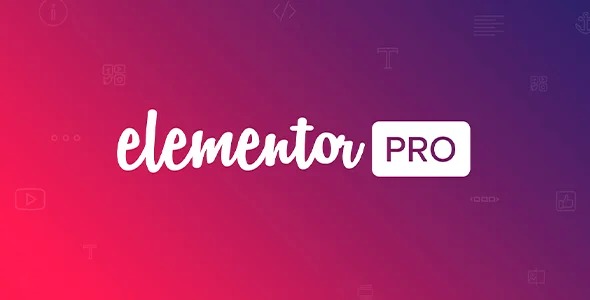
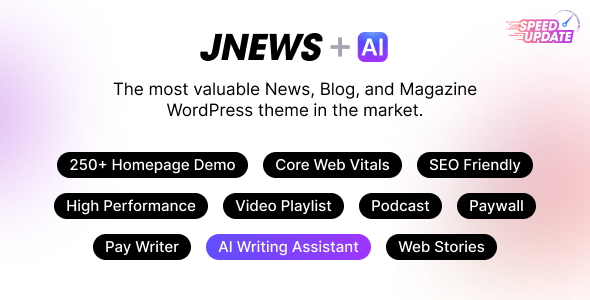
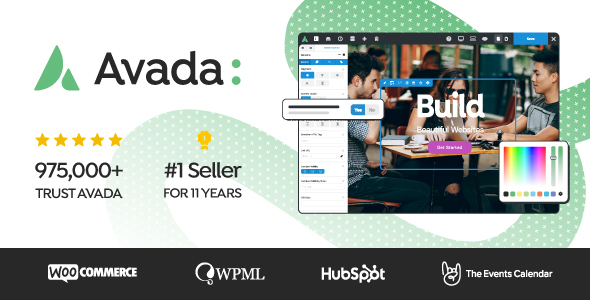


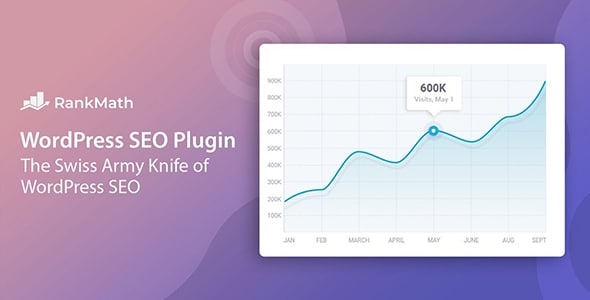
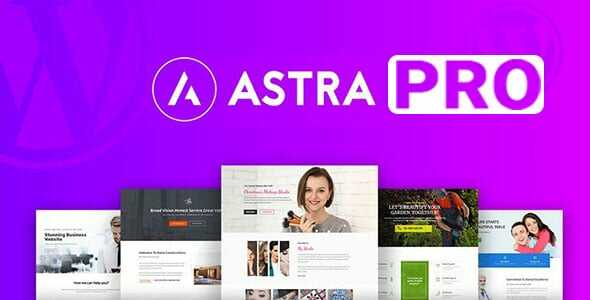
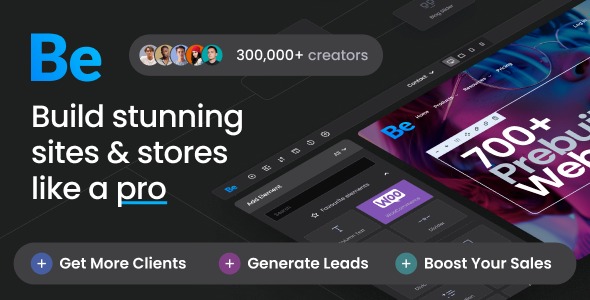


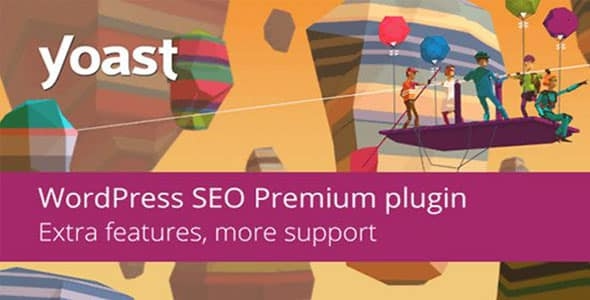





Reviews
There are no reviews yet.