WooCommerce Upload Files
Upload any file of any size from the product, cart, checkout, thank you, and/or order details pages. Preview images, add additional costs, fees, and many more options.
How does WooCommerce Upload Files work?
The customer will be able to upload one or more files from the product page, the order details page, and/or during the checkout process according to the items purchased… all done using visual progress bars! All loads will be limited to the order and optionally to specific products.
In the store admin you will find these uploads directly on the backend order details page or, as an optional feature, they can be sent to the store admin’s email address.
important
Note: WooCommerce Upload Files only supports native WooCommerce product types (simple and variable), WooCommerce upload files do not have support for custom product types implemented by third-party plugins.
Note: WooCommerce Upload Files, like WordPress, requires a minimum version of PHP 5.6.
HOW TO SET UP
It’s very simple! To set up a new upload field, go to the File Upload Configurator menu and add a new upload field.
Once created, the admin only has to configure on which page the field should be displayed (Product, Cart, Checkout, Order Details) and configure its “visibility” according to the filtering criteria (enabled/disabled for specific products, categories or for each item).
This will create a loading field for each matching product (and optionally also for each variant according to some restrictions in the case of the product page) that is displayed on the selected pages.
In addition, in WooCommerce Upload Files, for deeper customization, it is also possible to specify some other options such as:
- Field Title
- Description HTML / CSS
- The HTML/CSS text is displayed after the upload has been completed (it is also possible to use some special shortcodes to display the list of files with an image/audio preview)
maximum file size that can be uploaded
- Maximum and minimum width, height, and DPI of images (works only if the uploaded files are jpg/png. DPI data is read from the EXIF image. If you do not have valid EXIF data, uploading will not be allowed)
- Allowed file types
- Email Notifications
- Enable multi-file upload per single field
- And much more!
DROPBOX & AMAZON S3 SUPPORT
WooCommerce Upload Files now allows you to save uploaded files to your DropBox or Amazon S3 account!
Once the special option is enabled in the Add-on Options menu, every time an order is placed at checkout (or when the customer saves the uploads on the Order page), all temporary uploaded files will be moved from the server to their DropBox/S3 account!
A folder will be created in your DropBox account under Apps -> WooCommerce Upload Files -> site_name -> {order_id} where the files will be saved. In case the upload is limited to the product, you will find an additional subdirectory id_producto-id_variación.
In case of connection errors with DropBox, don’t worry! The files will normally be saved on the local server and you can usually manage them through the order details page. You will receive an email notification informing you of the details of the errors.
NOTE: Please note that temporary files are still saved on your local server, they will be deleted once they are moved to DropBox.
Make sure that the PHP max_execution_time (maximum script execution time) settings are configured correctly; otherwise, the process of moving files from the server to DropBox may fail in case large files are handled.
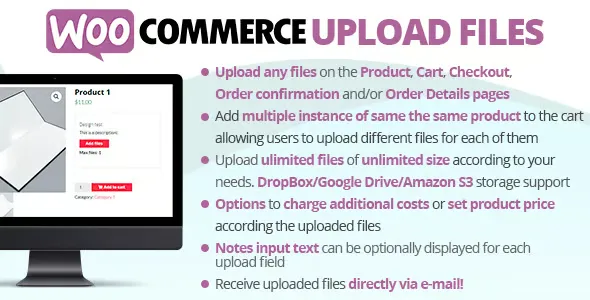

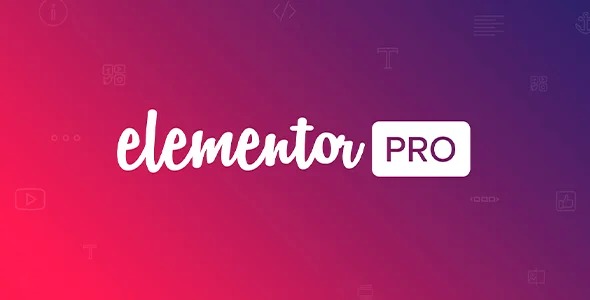
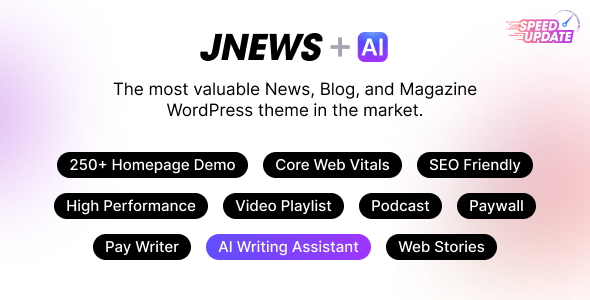
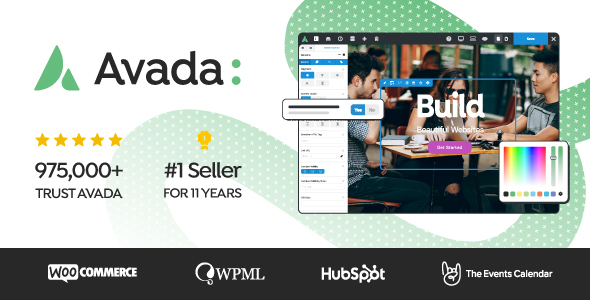




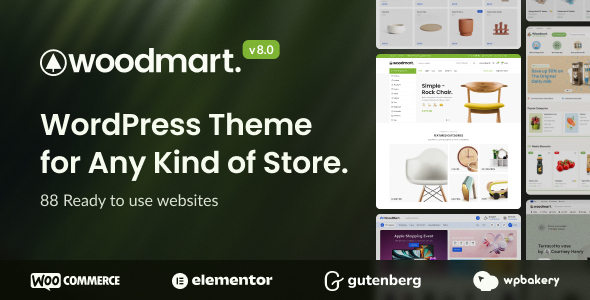


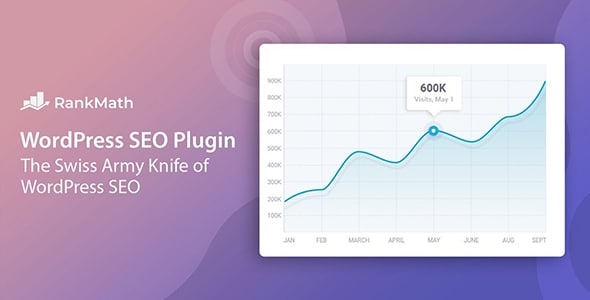
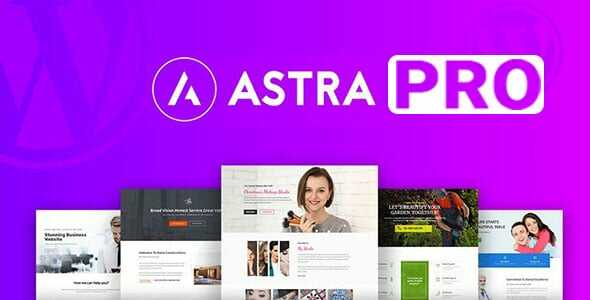
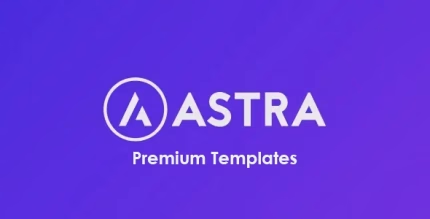



Reviews
There are no reviews yet.